 How to Cut, Copy, Paste, Delete a part of MP3 File - Simple MP3 Cutter Joiner Editor
How to Cut, Copy, Paste, Delete a part of MP3 File - Simple MP3 Cutter Joiner Editor
Free for personal and commercial use
How to Crop MP3 - How to make a Selection - How to Zoom the Waveform - How to Play a Preview - How to Join MP3 Files - How to Split MP3 File in Parts - How to Split MP3 File by Time - How to set Output Format - How to Import and Mix MP3 Files - How to Import CD - How to Record and Mix MP3 - How to Apply Effect on MP3 File - How to use the Equalizer - How to Fade In MP3 - How to Fade Out MP3 - How to Cross Fade MP3 - How to Adjust Volume - How to Cut, Copy, Paste, Delete a part of MP3 File - Overview Waveform - How to Move Selection - How to Trim a MP3 File - How to Reverse a MP3 File - How to Convert MP3 file from Stereo to Mono - How to Silence part of MP3 File / Generate Silence - How to Edit Selection in New Window - How to use Bookmarks and Labels - How to edit Metadata and Album Art
Step 1 - Open File
At first, you have to open the MP3 or other audio or video file. To do that press on the "Open" button of the toolbar or select "Open" from the "File" menu.You can also drag and drop the audio or video file to open it.
Step 2 - Select the part of the MP3 file which you want to cut, copy, or delete
Secondly, select the part of the MP3 file you want to cut, copy or delete.You can do this by selecting the part of the MP3 file's waveform.
Alternatively, if you know the start and end time or duration of the desired part, enter the start time, end time or duration in the appropriate text boxes.
Step 3 - Cut, Copy , Paste , Delete
Now press on the appropriate "Cut", "Copy", "Paste", "Delete" buttons of the toolbar.Alternatively, you can select the action from the "Edit" menu.
To paste a part of the MP3 file, after copying it to the clipboard, you have to click on the position you want to paste it. You can also specify and go to the desired position by selecting "Go To" from the "Edit" menu.
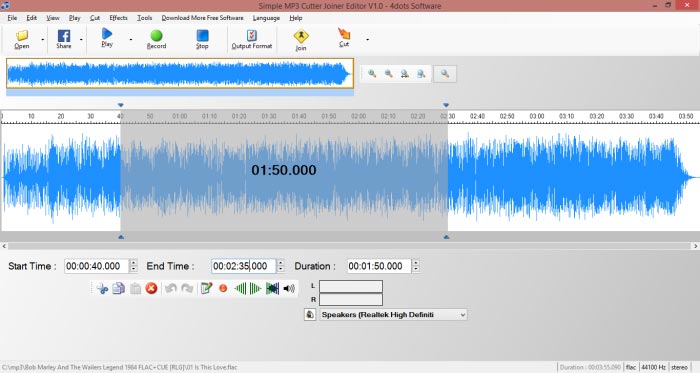
Step 4 - Specify Output Format Settings
Press on the "Output Format" button to specify various output format settings or leave the default ones.Step 5 - Get the Result
Lastly, select "Save Whole Clip" from the "Cut" menu to get the result file.In case, you want only a part of the MP3 file, after selecting it, you can choose also "Cut Only Selection" from the "Cut" menu.